The Red Screen Check is a tool that displays a full red background on your screen. It is useful for testing screen issues like dead pixels, display calibration, and backlight bleeding. You can always use it for entertainment purposes which we will see later in this guide.
With just a few clicks, you can choose the color red, adjust the resolution, and see your screen display a full red color as per your selected resolution.
A red screen is a tool that fills your display with a bright red background. A small yet interesting webpage that will help you in many ways. As you can imagine, when the full screen is fully red in color, you can easily find out the dead pixels or you can know where there is uneven brightness.
Along with this, it has many other uses. Before we go to the uses, let’s see how you can use it. It’s simple to use the red screen background and test your screen.
You can turn on the full red screen or choose the resolution to download a red screen. If you want to turn your device display entirely red, just click the full-screen icon at the bottom right. This will turn your entire screen into a solid red color.
Similarly, if you need a specific red background for other purposes, simply note down the required resolution. Our tool will generate a red-colored image tailored to your resolution. You can download the image and use it as needed.
Below are some quick steps you can set the red display.
It’s that simple. You can also select different resolutions or download red backgrounds for specific uses.
There are many use cases of red screen checks. Let’s see all of them here.
While most people use a white or black screen, you can always use a red screen to test the dead pixels. A red screen makes it easy to detect dead or stuck pixels. When the screen is uniformly red, you can easily find out the faulty pixels.
Red backgrounds help identify backlight bleeding. If you see that some color is fading more, it’s probably screen bleeding. Due to vision problems, some people need a brighter screen to find it out.
Use a red screen as a backdrop for online meetings, presentations, or any type of content creation. In the world of Instagram and YouTube, you can always use it as a background.
A red screen is highly suited for entertainment and creative projects like TikToks, photo shoots, or video content for YouTube. Depending on your niche, you can use the screen.
A red screen is useful for fixing projector keystone alignment and calibration. You can simply visit our website and select the red background tab to use the red screen instead of the white one.
In dark environments, switching to a red screen helps maintain night vision. While it’s not always recommended to use the red screen, it’s sometimes necessary.
If you have certain types of particles that are only visible in the contrasty background, well, red is one of the colors you can use to clean the TVs and monitors.
Ans. Turn on the red screen and check for dead pixels or backlight bleeding, or you can use it for entertainment purposes.
Ans. Yes, you can select the image size and download a red background directly from https://www.whitetestscreencheck.com.
Ans. Yes, red light emits less blue light. It’s only recommended for a few situations.
Ans. Absolutely. A red screen helps adjust keystone issues and focus during projector calibration.
Ans. Visit https://www.whitetestscreencheck.com, select Red Screen, and enter the resolution or use it as needed. You can always explore other colors from the website if needed.
The Red Screen Tool is an awesome webpage you can use to fill the whole screen with red color. Simply visit Whitetestscreencheck select Red, and use it in a way you want.